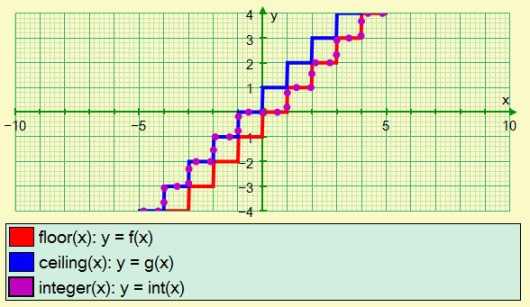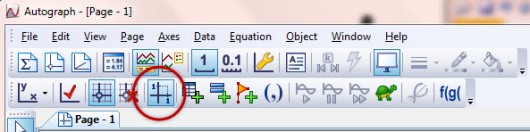Exciting new Autograph: a major make-over: endless new possibilities involving attributes of objects on screen. There is a new ground-breaking ARGAND DIAGRAM page, giving new ways to explore complex numbers as dynamic objects.
• New extension MANUAL for Autograph 4 (pdf, 32pp)
• INTRODUCTORY VIDEO for Autograph 4 (mp4, 14 min)
• Download and explore! here (PC or Mac)
• v.4 Summary (4pp)
Simon Woodhead writes:
Floor and ceiling functions are not available in the current version of Autograph, but will be in a future version. The y = int(x) function is actually a truncation function so int(-3.2) = -3 and int(3.2) = 3. This is not the most useful function, but can be used to define ceiling and floor functions.
Open a 2D graph page and click on Function Definitions. Define:
f(x) = ((int(x) + |int(x)|) + (int(x − 1) − |int(x − 1)|))/2
g (x) = f(x) + 1
Then f(x) is the floor function and g(x) is the ceiling function.
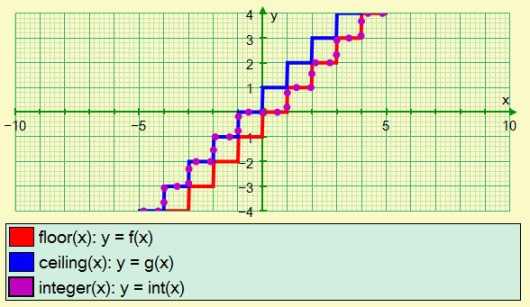

First import the image, and enter lots of points along the top edge.
Select a group of points that you think could be modelled by a polynomial and use the “best Fit” option. The default ‘sig’ fig’ is 4, but a polynomial equation needs more accuracy to plot accurately. Use “PAGE – SETTINGS” to set the sig fig to 8. With the current best fit selected, use the PAGE menu and the option “Copy Status Bar”, and in a 3D page use “Enter equation” and paste this in, with “Plot as 2D” ticked, and Startup Options set to the domain.
 In the 3D page, select each sector, use “Find Area” with “Simpson’s Rule” selected, then “Volume” about y = 0.
In the 3D page, select each sector, use “Find Area” with “Simpson’s Rule” selected, then “Volume” about y = 0.

 If you are using the latest WACOM pen tablet, with wireless kit
If you are using the latest WACOM pen tablet, with wireless kit
(and you should be!!) there are problems with Windows 8. The symptoms are that the initial action of the pen is a mess,
To solve this it is necessary to UNTICK the option “Use Windows Ink”. This is found in the CONTROL PANEL => Wacom Tablet Properties, and proceed to the MAPPING tab, and the link to untick is in the bottom left

Details of the Wacom tablet are linked from TSM Resources for the busy teacher (scroll down a bit)
QUESTION:
“I am drawing some quadratic functions to get some graphs for a flipchart. I go to Axes => Edit Axes, and set my Ranges. Autograph seems happy with my range, but it doesn’t seem to like my domain, so it changes it. eg I chose an x-range from -3 to 5, but Autograph gives me a range of -7 to 18.
ANSWER:
‘Equal Aspect’ is a mode in Autograph, ensuring that the x- and y- scales are the same. When it is ON, the line y=x will always be at 45° and a circle will always be circular, regardless of the aspect of the graphing window. Autograph achieves an equal aspect by adjusting the ‘x’ scale to fit the ‘y’ scale. So when it is ON, in ‘Edit Axes’ there is not much point in entering values for ‘x’, though the domain entered will have an influence on the positioning of the origin.
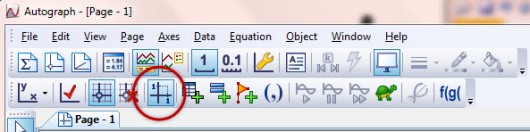
‘Equal Aspect’ is ON by default in the Standard Level. Illustrated here is a quadratic graph with ‘Equal Aspect’ ON and OFF, but with the same ‘y’-range. Also drawn is a tangent and normal at x = 2, and a circle centre (2,2) and radus 4. To obtain this screenshot I had just two pages open and used the feature Window => ‘Tile Vertical’.

Autograph files (.agg): Equal Aspect ON – Equal Aspect OFF

This parabola can be drawn in several ways:
x = y²/4, or y² = 4x, or parametrically x = t²/4, y = t
and the directrix x = -1. Enter a point at the focus (1, 0) , and another on the curve, labelled ‘A’. Construct a tangent through A. construct a straight line through A and the Focus, and find its other intersection (‘B’) with the parabola (use ‘Add point’ with Ctrl). Double-click on ‘B’ to establish its association with the parabola, then draw a tangent through ‘B’. Find the intersection of the two tangents, and display the angle (make sure you are in degrees).
Move ‘A’ around to domstrate that the two tangents meet on the directrix at 90°.
CAREFUL: If the second intersection, ‘B’, goes off the page, it can get lost and the construction collapses. If that happens there is always CTRL-Z (Command Z on Mac) to get you out of jail! (Undo)
Download Autograph files: parabola (parametric), and parabola2 (cartesian)
In each file, an ANIMATION is set up to demonstrate this.

The best way to explore this is to use paramteric equations. First make sure you are set to DEGREES (not radians), and in 2D, enter x = (vcosb)t, y = h + (vsinb)t − ½gt² with startup options on “Manual”, with ‘t’ from 0 to 8 (sec), step 0.01. Set the constants to: ‘v’ = 10 (m/s), ‘b’ = 45 (°). h = 1.8 (m), g = 9.81 (m/s²).
After plotting, select the curve and right-click “enter point on curve” at t = 0, with t-snap = 0.1, and plot teh Velocity Vector.
For 3D, enter x = (vcosb)(cosa)t, y =(vcosb)(sina)t, z=h+(vsinb)t − ½gt² where ‘b’ is the angle to the horizontal (as in 2D), and ‘a’ is the angle round from the ‘x’ axis. Proceed as with 2D to place a point at t = 0 and a velocity vector. Draw the plane z = 0 to represent the ground, and a number of circles on the grass using the form x = 10cost, y = 10sint, z = 0.
To investigate, either in 2D or 3D, note that the maximum orizontal range ooccuras at 45°, whereas the maximum range on the ground occurs around 39°. This analysis assumes that the javelin can be thrown at the same speed at all angles, which is clearly not the case. You can show that the range is much more affected by the initial velocity of throw than by the angle. Research elswhere suggests that the physiology of the human arm allows the maximum speed of projection at around 31°, which is the angle that most javelin throwers use.
Download Autograph files: javelin-2D – javelin -3D

Just enter “y = ” then a string of expressions, each separated by a comma, eg:
y = −4, 2x, 0.4x(6 − x), 2
then in the “start-up options” enter boundary values for ‘x’, eg in this example
x: -4, −2, 1, 5, 8
Download Autograph File “piecewise“

When connected to a data projector, have you ever found that your circles are elliptical, even though you have “Equal Aspect” clicked on in Autograph?
Most wide-screen laptops are 16:10 aspect, and switch automatically to 4:3 (using 1024 x 768) when connected to a data projector. The problem illustrated here arises with more modern projectors that can handle wide-screen, but usually to the ‘TV’ standard 16:9. The laptop is likely to be in 1280 x 800 (16:10). The solution is to change your laptop (if you can!!) to 1280 x 720 (16:9). Older graphics cards will not offer this, in which case you should switch the projector to 4:3 aspect.

The are many features of Autograph that teachers of Physics or Applied Mathematics will find useful. In these videos I explain how to set up variables other than ‘x’ and ‘y’ and apply them to different situations.
1. A distance-time graph
– watch the YouTube video – download the agg file
2. Using ‘Best Fit’ to fit a trig model to a set of periodic data
– watch the YouTube video – download the agg file